MyMod Menu
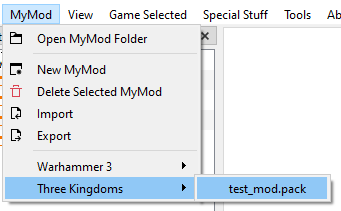
MyMod is a feature to help modders keep their mod's data organized. The system started as an almost 1:1 clone of PFM's MyMod feature and expanded from there, so it should be easy to use for veterans too.
For those new to the concept, remember that MyMod folder we set in the settings? When we create a MyMod, in that folder will be created a folder for the game the mod's for (if it didn't exist before), and inside that there will be a PackFile and a folder, both with the name of your mod. Each time you extract something from the PackFile, it'll be automatically extracted in his folder, mirroring the structure it has in the PackFile. For example, extracting a table will result in the table being extracted at mymod_folder/db/table_name/file. Adding Files/Folders from the MyMod folder will also add them mirroring the path they have. For example, adding a file from mymod_folder/db/table_name/file_ will add the file in PackFile/db/table_name/file.
This makes easier to keep track of the mod files, and you can even put that folder under .git, or any other version control system, as you can have an unpacked mod that you can pack with a single click (well, a few clicks).
The MyMod Menu has the following buttons:
Open MyMod Folder: Opens theMyModfolder in your default file explorer.New MyMod: It opens theNew MyModDialog. It's explained under this list.Delete Selected MyMod: It deletes the currently selectedMyMod. This cannot be undone, so you'll got a warning before doing it.Import: Import the content of theMyModfolder of the currently openMyModPackFile into said PackFile.Export: Extract the currentMyModPackFile into itsMyModfolder.XXX/yourmod.pack: Open your previously createdMyModto edit, delete, install,.... whatever you want, baby!
When we click on New MyMod, the following dialog will appear:
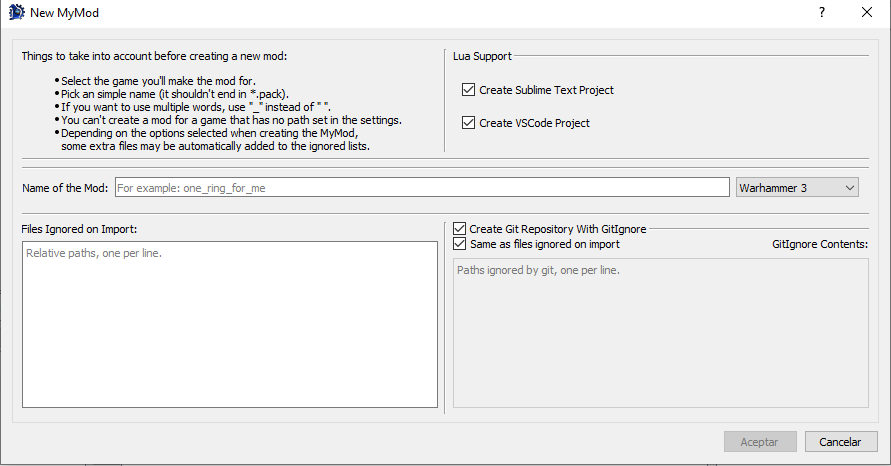
Here you can configure the MyMod with the features you want. Once you're done, hit Save and your new MyMod will be created and opened.
And lastly, a couple of aclarations:
- To be able to use
Import/Exportyou need to have yourMyModopen. - Only
MyModPackFiles opened fromXXX/yourmod.packwill enjoy theMyModfeatures, like keeping the paths when adding/extracting files. Manually openedMyModPackFiles will be treated as regular PackFiles.