DB Decoder
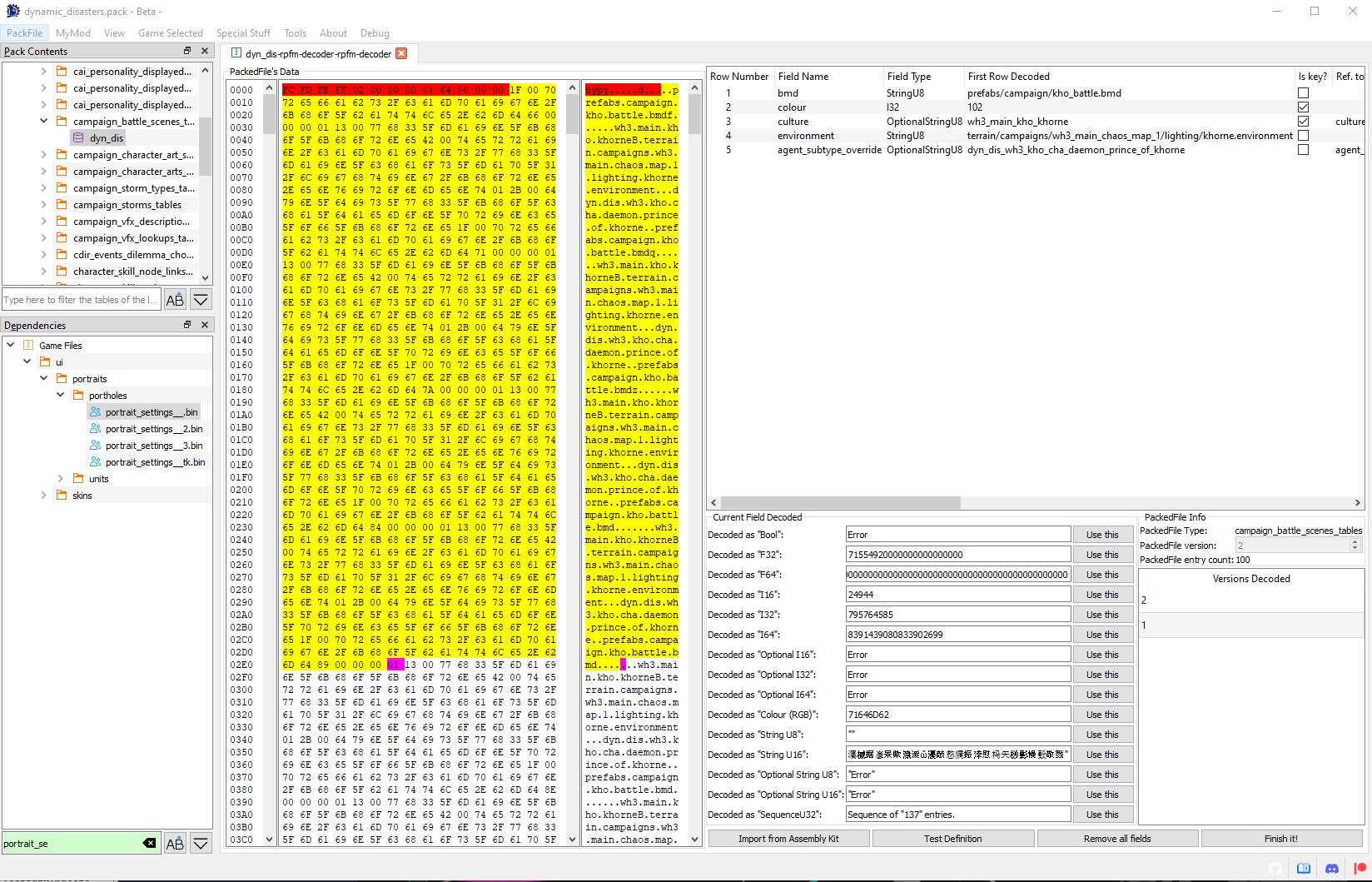
RPFM has an integrated DB decoder, to speed up a lot the decoding process of the definition of a table. It can be opened by right-clicking on a table file and selecting Open/Open with Decoder. Only works on tables.
The decoder screen is a bit complex so, like Jack the Ripper, let's check it in parts, one at a time. Starting by the left we have this:
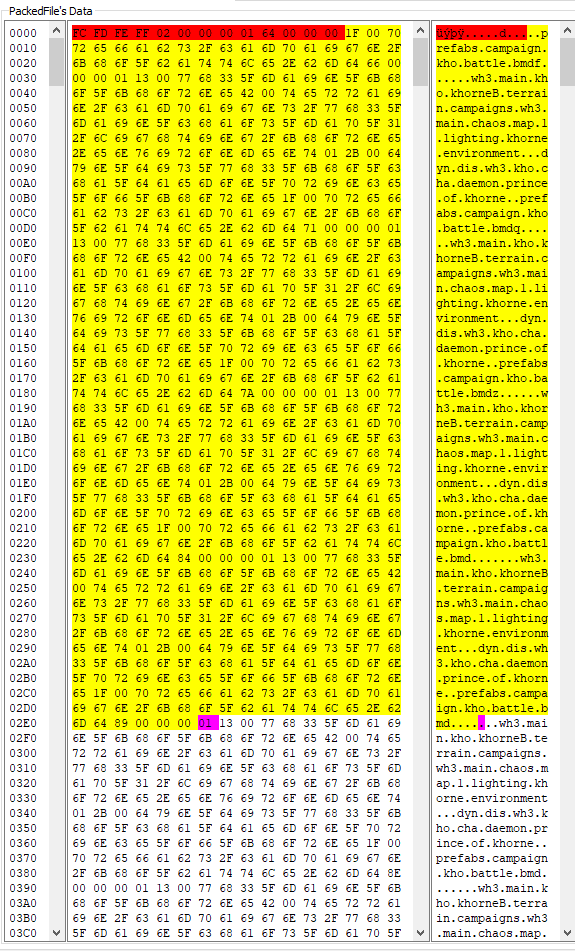
This is the PackedFile's Data view. It's similar to a hexadecimal editor, but far less powerful, and it's not editable. In the middle you have Raw Hexadecimal Data, and in the right, you have a Decoded version of that data. To make it easier to work with it, both scrolling and selection are synchronised between both views. So you can select a byte in the middle view, and it'll get selected in the right one too. The colour code here means:
- Red : header of the table. It contains certain info about what's in the table, like his uuid, amount of rows,....
- Yellow : the part of the table already decoded following the structure from the fields table.
- Magenta : the byte where the next field after all the fields from the fields table starts.
Next, to the right, we have this:
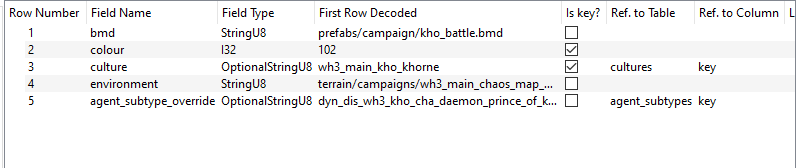
This is the Fields List. Here are all the columns this table has, including their title, type, if they are a key column, their relation with other tables/columns, the decoded data on each field of the first row of the table, and a Description field, to add commentaries that'll show up when hovering the header of that column with the mouse.
If we right-click in any field of the table, we have these three self-explanatory options to help us with the decoding:
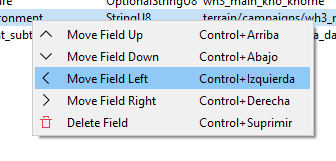
And finally, under the Fields List, we have this:
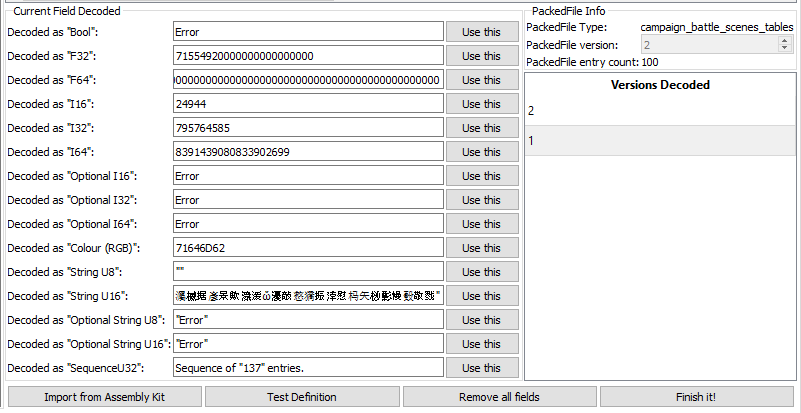
The Current Field Decoded will show up the field that starts in the magenta byte of the PackedFile's Data view, decoded in the different types the tables use. It's use is simple: check what type makes more sense (for example, in the screenshot, it's evidently a StringU8), and click the Use this button in his row. Doing that will add a field of that type to the Fields List, and it'll update the PackedFile's Data View to show where the next field starts. Keep doing that until you think you've decoded the complete first row of the table, hit Finish It! at the right bottom corner, and select the table again. If the decoding is correct, the table will open. And that's how I met your mother you decode a table.
Under Current Field Decoded we have Selected Field Decoded. It does the same that Current Field Decoded, but from the byte you selected in the PackedFile's Data View. Just select a byte and it'll try to decode any possible field starting from it. It's for helping decoding complex tables.
To the right, we have some information about the table, and the Versions List (a list of versions of that table we have a definition for). If we right-click in one of them, we can load that version (useful to have something to start when a table gets updated in a patch) or delete it (in case we make a totally disaster and don't want it to be in the schema).
In the information of the table, the version number is only editable for version 0 tables. Usually, RPFM treats all versions as unique per-game, but version 0 really means no version, so in older games, like empire, there can be multiple "version 0" tables with different definitions. For that, when a version 0 table is decoded, you can set its version to be negative, which will act as an alternative definition for that version 0 table.
It's only for Empire/Napoleon. Don't use it in recent games.
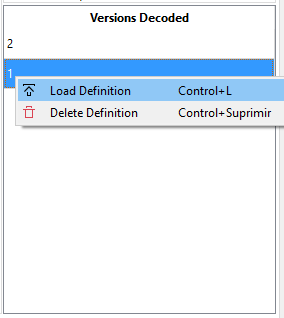
And at the bottom, we have:
Import from Assembly Kit: it tries to import the definition for this table from the assembly kit files. It tries.Test Definition: test the definition to see if it can decode the table correctly. If it fails, it'll show a json version of the rows of the table that it could decode.Remove all fields: removes all decoded fields, returning the table to a clean state.Finish It!: Save theFields Listas a new definition for that version of the table in the schema. The definition is inmediatly available after that, so the changes can be used immediately.